- Published on
Adding ads to react-native expo app
- Authors

- Name
- Ali Sina Yousofi
What is admob
The AdMob module allows you to display adverts to your users. For displaying ads you need google ad mob account. Google admob supports the following ads:
- Full screen interstitial ads
- Full screen rewarded ads
- Component based banner ads
- Full Screen App open ads
Installation
Install by running the following command:
for yarn
yarn add react-native-google-mobile-ads
for npm
npm add react-native-google-mobile-ads
If you are using static frameworks
To use static frameworks on iOS with react-native-firebase v15 and higher, which requires use_frameworks!, you need to add $RNGoogleMobileAdsAsStaticFramework = true to the targets in your Podfile. This variable ensures that static frameworks are correctly linked when using static linkage in your Podfile.
To enable static frameworks on expo merge the following code to your app.json:
{
"expo": {
"plugins": [
[
"expo-build-properties",
{
"ios": {
"useFrameworks": "static"
}
}
]
]
}
}
Setting up google admob
Before you can display ads you need Google AdMob Account. When logged in under the "Apps" menu item, create or choose an existing Android/iOS app. Each platform has a unqiue account ID which you need to add to your project.
Note: If you attempt to build your app without a valid Apple ID in app.json or app.config.json this will cause the app to crash on start or even fail to build.
Under the "App settings" menu item, you can find the "App ID":
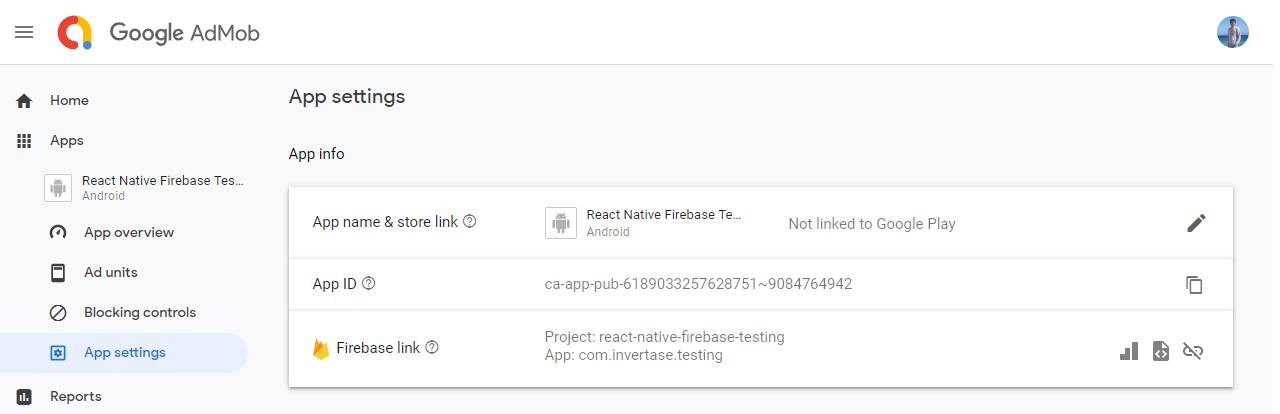
Within the root of your React Native project, open the app.json or (if using Expo) app.config.js file and add the android_app_id & ios_app_id keys with the IDs from the Google AdMob console:
app.json:
// <project-root>/app.json
{
"react-native-google-mobile-ads": {
"android_app_id": "ca-app-pub-xxxxxxxx~xxxxxxxx",
"ios_app_id": "ca-app-pub-xxxxxxxx~xxxxxxxx"
}
}
app.config.json
// <project-root>/app.config.js
module.exports = {
'react-native-google-mobile-ads': {
android_app_id: 'ca-app-pub-xxxxxxxx~xxxxxxxx',
ios_app_id: 'ca-app-pub-xxxxxxxx~xxxxxxxx',
},
};
For app.json make sure react-native-google-mobile-ads is outside the expo block.
It must look like this:
app.json:
{
"expo": {
// ...
},
"react-native-google-mobile-ads": {
"android_app_id": "ca-app-pub-xxxxxxxx~xxxxxxxx",
"ios_app_id": "ca-app-pub-xxxxxxxx~xxxxxxxx"
}
}
app.config.json:
module.exports = {
expo: {
// ...
},
'react-native-google-mobile-ads': {
android_app_id: 'ca-app-pub-xxxxxxxx~xxxxxxxx',
ios_app_id: 'ca-app-pub-xxxxxxxx~xxxxxxxx',
},
};
⚠️Note: react-native-mobile-ads contains custom natiave code which is not supported on Expo Go.
Since Expo Go does not support native code we will need to build a development build of our app with eas.
Install EAS:
npm install -g eas-cli
Login to Expo:
eas login
Confgiure project:
eas build:configure
Create a development build for android:
eas build -p android --profile development
Create a development build for iOS:
eas build -p ios --profile development
After building your app install it on your device.
Open the installed app on your device and on your terminal start a server by running: npx expo start and scan the QR code and we are good ✅ to display ads.
Initialize the Google Mobile Ads SDK
After starting the development server we have to initialize the adMob SDK (which returns a promise) only once in our app.
import mobileAds from 'react-native-google-mobile-ads';
mobileAds()
.initialize()
.then(adapterStatuses => {
console.log("adMob inited")
});
Setting the ad ID
For development purposes you must use test ids from the google-mobile-ads module. However for production the ID from the Google AdMob dashboard under "Ad units" should be used
import { RewardedAd, TestIds } from 'react-native-google-mobile-ads';
const adUnitId = __DEV__ ? TestIds.REWARDED : 'ca-app-pub-xxxxxxxxxxxxx/yyyyyyyyyyyyyy';
const rewarded = RewardedAd.createForAdRequest(adUnitId, {
keywords: ['fashion', 'clothing'],
});
1. Interstitial Ads
Interstitial ads are full-screen ads that cover the interface of an app until closed by the user.
They are programmatically loaded and shown at a suitable point during the app's flow, such as after completing a level in a game.
To create a new interstitial ad, use the createForAdRequest method from the InterstitialAd class, specifying the Ad Unit ID. For testing, a Test ID can be used, but for production, the ID from the Google AdMob dashboard should be used.
import React, { useEffect, useState } from 'react';
import { Button } from 'react-native';
import { InterstitialAd, AdEventType, TestIds } from 'react-native-google-mobile-ads';
const adUnitId = __DEV__ ? TestIds.INTERSTITIAL : 'ca-app-pub-xxxxxxxxxxxxx/yyyyyyyyyyyyyy';
const interstitial = InterstitialAd.createForAdRequest(adUnitId, {
keywords: ['fashion', 'clothing'],
});
function App() {
const [loaded, setLoaded] = useState(false);
useEffect(() => {
const unsubscribe = interstitial.addAdEventListener(AdEventType.LOADED, () => {
setLoaded(true);
});
// Start loading the interstitial straight away
interstitial.load();
// Unsubscribe from events on unmount
return unsubscribe;
}, []);
// No advert ready to show yet
if (!loaded) {
return null;
}
return (
<Button
title="Show Interstitial"
onPress={() => {
interstitial.show();
}
}
/>
);
}
The code subscribes to interstitial events using addAdEventListener() and immediately loads a new advertisement from the network using load(). When the advertisement is available, local state is set to re-render the component, showing a Button. When the Button is pressed, the show() method on the interstitial instance is called, displaying the advertisement over the application.
2. Rewarded Ads
Rewarded Ads are full-screen ads displayed in an app until closed by the user. The content of a rewarded ad is managed through the Google AdMob dashboard.
Rewarded ads offer incentives for users to complete actions within the ad, such as watching a video or submitting a form, by rewarding them with something, like in-game currency.
Rewarded ad example:
import React, { useEffect, useState } from 'react';
import { Button } from 'react-native';
import { RewardedAd, RewardedAdEventType, TestIds } from 'react-native-google-mobile-ads';
const adUnitId = __DEV__ ? TestIds.REWARDED : 'ca-app-pub-xxxxxxxxxxxxx/yyyyyyyyyyyyyy';
const rewarded = RewardedAd.createForAdRequest(adUnitId, {
keywords: ['fashion', 'clothing'],
});
function App() {
const [loaded, setLoaded] = useState(false);
useEffect(() => {
const unsubscribeLoaded = rewarded.addAdEventListener(RewardedAdEventType.LOADED, () => {
setLoaded(true);
});
const unsubscribeEarned = rewarded.addAdEventListener(
RewardedAdEventType.EARNED_REWARD,
reward => {
console.log('User earned reward of ', reward);
},
);
// Start loading the rewarded ad straight away
rewarded.load();
// Unsubscribe from events on unmount
return () => {
unsubscribeLoaded();
unsubscribeEarned();
};
}, []);
// No advert ready to show yet
if (!loaded) {
return null;
}
return (
<Button
title="Show Rewarded Ad"
onPress={() => {
rewarded.show();
}}
/>
);
}
The code subscribes to rewarded ad events using addAdEventListener() and immediately loads a new advertisement from the network using load(). When the advertisement is available, local state is set to re-render the component, showing a Button. Pressing the Button calls the show() method on the rewarded ad instance, displaying the advertisement over the application.
3. Banner Ads (component)
Banner ads are smaller, partial advertisements that can be integrated into your existing application. Unlike Interstitial and Rewarded Ads, banners occupy a limited area of the application, displaying an ad within that area without disrupting the user experience.
The module exposes a BannerAd component. The unitId and size props are required to display a banner:
import React from 'react';
import { BannerAd, BannerAdSize, TestIds } from 'react-native-google-mobile-ads';
const adUnitId = __DEV__ ? TestIds.ADAPTIVE_BANNER : 'ca-app-pub-xxxxxxxxxxxxx/yyyyyyyyyyyyyy';
function App() {
return (
<BannerAd
unitId={adUnitId}
size={BannerAdSize.ANCHORED_ADAPTIVE_BANNER}
/>
);
}
BannerAd props:
- onAdClosed
- onAdFailedToLoad
- onAdLeftApplication
- onAdOpened
- onPaid
4. App open ads
App open ads are a specialized ad format for monetizing app load screens. Users can close these ads at any time, and they are typically displayed when users bring the app to the foreground.
You have to make sure that you preload a app open ad before displaying the ad.
import { AppOpenAd, TestIds, AdEventType } from 'react-native-google-mobile-ads';
const adUnitId = __DEV__ ? TestIds.APP_OPEN : 'ca-app-pub-xxxxxxxxxxxxx/yyyyyyyyyyyyyy';
const appOpenAd = AppOpenAd.createForAdRequest(adUnitId, {
keywords: ['fashion', 'clothing'],
});
// Preload an app open ad
appOpenAd.load();
// Show the app open ad when user brings the app to the foreground.
appOpenAd.show();
Conclusion
Ads are a great way to monetize your application. I know the first setup can be a little time consuming but once you set it up it will no longer take much time. I hope this blog helped you learn about ads and displaying them on your applications.
➡️ You can also display ads via hooks
Thanks for reading 🙏🏻